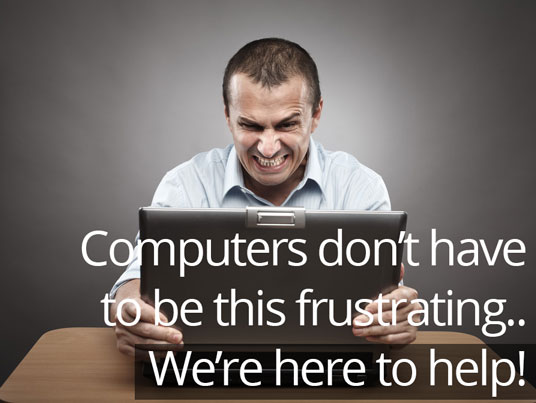How do I backup my files?
You have probably read the article I posted about, “Why should I backup my files?”, if you haven’t I would encourage you to do so. Now you know that you need to be backing up your files; let’s get down to business! Backing up your computer files used to be a tedious and time consuming task – but not anymore! There are a couple methods I would suggest to use for backing up, they are: physical external drives such as external harddrives and flashdrives, as well as online backup solutions.
The first way to backup your files that I am going to talk about is actually the same method that I use. I use an external hard drive to backup my files. You could also use a flash drive; I don’t because I have way too many files to fit on one of those! If you search online or at stores you will find numerous external drives available that offer a “one button backup” solution – don’t use those! The reason I don’t suggest using the one button backups is that they usually save the files into an archived format that has several downfalls: 1 being that you typically cannot read your files on another computer & 2 being that you have to have that program re-installed on your computer to be able to retrieve your files.
How to backup to an external hard drive

How do I backup my files?
Now that we know what not to do – let’s get to how we DO backup our files to an external. Manually copy & paste your files and folders: This is the simplest form of backing up your files. The steps for this method are blow:
- Just plug your external hard drive in your computer and wait for the window to appear asking you what you want to do with it, choose the option “browse files and folders”; a new window will appear on your screen showing you what is currently on the external drive.
- Please take a mental note of what the letter comes up as, typically it is E:\, F:\, or G:\. You can now minimize this window.
- Browse to whatever files you want to backup, the most popular files that people backup are their pictures.
- You can select the files and or folders you want to backup by high-lighting them. Next you would either click on ‘Edit > Copy‘ from the menu at the top of your screen or right-click on one of the files and select ‘Copy‘.
- Now that we have the files ready to copy, we need to select where we are going to back them up to; please browse your external hard-drive from step 1 & 2.
- Final step: Either right click in the blank white space and select ‘Paste’; or click on ‘Edit>Paste’ from the menu at the top of your screen.
See, that wasn’t too bad was it? If you have any windows pop up asking of you want to replace the old files, click yes. This can all be automated by having us write a custom backup program that will automatically backup your selected files and folders that are important to you; if you are interested in that please give us a call or check out our services page!
What are the best online backup solutions
The next method of backing up your files is to online storage, also sometimes called “the cloud”. There are multiple online backup solutions available. Today we are going to talk about Dropbox & Carbonite ( 15 day free trial ) as they are my two favorite!
Dropbox works similar to a regular folder on your computer.
You have the folder that is synched to your online Dropbox account. Synched pretty much means that files are exactly the same in two locations. Anything you put into your Dropbox folder on your computer is automatically synched to your online storage. Using Dropbox this way is useful if you have several different computers you want to share files between different locations. A good example of this would be sharing the same Dropbox folder between your laptop at home and your computer at work.Dropbox has several pricing options ranging from free – all the way through $795+ a year for business users. More information can be found by clicking here.
I actually created a video in case of the scenario where you want to clone hard drive to ssd using Acronis.
The second popular option for online backups that I would suggest is Carbonite. Carbonite works much differently than Dropbox. After the initial installation and set up of Carbonite your files will automatically backup to their online storage at whatever time you chose while installing. This type of solution would be perfect for someone who has a computer at home with important pictures and documents that they don’t want to lose. You could set it up to automatically backup those files every night at 1:00 AM.
Carbonite is also a great solution for businesses. How catastrophic would it be if your business lost all of its files? Would you be able to stay in business? Possibly not! A few years back a local factory came to use in desperate need. They had been backing up to tape-drives ( earlier forms of external backups like an external hard drive ) for years. Lightning struck, literally. There was a lightning strike and it took out their server as well as their hard-drives ( where all the files are saved ) inside the server. They tried to retrieve information from their backups and couldn’t. You see all these years when backing up to their external drives – the backups were failing. Always, always, always verify your backups – no matter what. We ended up creating a custom backup program like mentioned earlier as well as having them rotate between two different external hard drives; because even backups can fail. Carbonite would also be a good fit for them in addition to the other backups! Lesson: You can never have too many backup solutions. You might also want to look at our article, “what antivirus should I use?” Make sure your backup solutions are not infected!
Did you find this article helpful! Let us know by leaving a comment below or signing up for our newsletter!